
MozBackup, as the name suggests is a great FREEWARE utility to backup your Mozilla products including Firefox, Thunderbird, Sunbird, Flock, SeaMonkey, Mozilla Suite, Spicebird, Songbird, Netscape
The best features are…
- Easy to use Wizard based backup system.
- Efficiently backs up your Mozilla Products and restores them. Includes a wide range of backup options
- Can backup each profile of different Mozilla Product individually.
- You can Password protect your backup files ► Thus it is secure to use
- Less than 1 MB in size and very fast on its operation
Below given are the Download links and Home Page of the Software. We shall see how the backup program works in a detailed tutorial with relevant screenshots.
Home Page: Click Here
Download Page: Click Here and click on the install program button.
Support Page: Click Here
Now on the following Tutorial we shall see how to backup and restore your Mozilla Firefox Profiles.
1. Backup your Firefox Profile:
- Download and install MozBackup [If you have not till now]
- Now run the program from Start menu ► All Program ► MozBackup ► MozBackup. This will open the program. Now click on next and the backup wizard will start.
- Make sure to tick the “Backup a Profile” Radio button and under the possible application section select “Mozilla Firefox” and click on next.
 Make sure that your Firefox is not running else it will prompt to close Firefox
Make sure that your Firefox is not running else it will prompt to close Firefox
- On the next page select the options you want to take backup. Take a look at the following image.
 After selecting click on Next.
After selecting click on Next.
- Now wait until MozBackup completely backs up your profile.
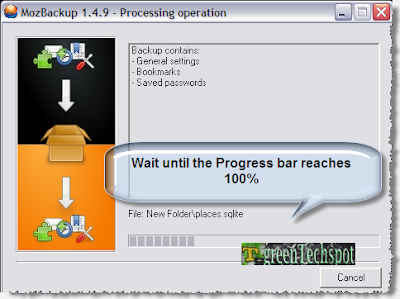 It usually takes not more than 2-3 minutes but may vary depending upon your Firefox settings and Extensions you are using.
It usually takes not more than 2-3 minutes but may vary depending upon your Firefox settings and Extensions you are using.
You are done now! You have successfully made a complete backup of your Firefox profile. Now to know how to restore it Read the next part…
2. Restore Mozilla Firefox Settings using MozBackup:
It is very much similar to the above process with the following exceptions
- Select the “Restore a Profile” Radio button and select Mozilla firefox
 and Hit Next
and Hit Next
- You will get an option for selecting the details you want to restore. After clicking on next MozBackup will prompt you about overwriting the existing contents.
 Click on Yes button and You are done Restoring your profile.
Click on Yes button and You are done Restoring your profile.
I hope you have find this piece of software to be really useful. Atleast it has served a lot to me at free of cost. It becomes really handy when we need a quick backup before formatting our system![]() . If you have seen any similar software like this please let us know through the comments. Also if you are having any problem then feel free to ask us.
. If you have seen any similar software like this please let us know through the comments. Also if you are having any problem then feel free to ask us.

